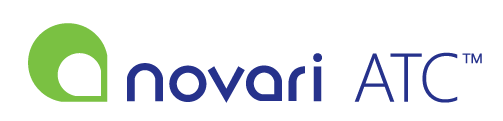To ensure the device is installed and listed in the Printer and Scanner section on your workstation, please follow these steps:
- Go to Control Panel.
- Select Devices and Printers.
- Look for the Printer & Scanners section.
- Check if your device is listed there.
If the device is not listed, you can try installing it manually. The process will vary depending on the device and the operating system you are using.
To verify if you can scan to your computer outside of Novari ATC, please follow the manufacturer's instructions for scanning with the device. This will help determine if the issue is with Novari ATC or with the device itself.
If the device is still not showing up in the Novari scanner list inside the application, please verify the brand and model series of the device and make sure the device is compatible with TWAIN.
Please visit the following link to check if your device is TWAIN compliant:
If your device does not come with a TWAIN driver and is supported by TWAIN application, please visit the following link to install the TWAIN driver:
https://www.dynamsoft.com/web-twain/docs/getstarted/hardware.html#is-my-scanner-twain-compliant
If after following the previous troubleshooting steps the device still does not show up in the Novari scanner list, it is recommended to contact your internal IT team for further assistance. They will be able to review both the workstation and the scanner to determine the cause of the issue and find a resolution.