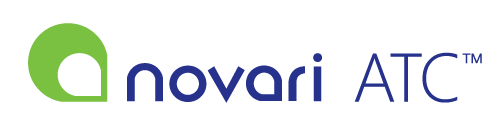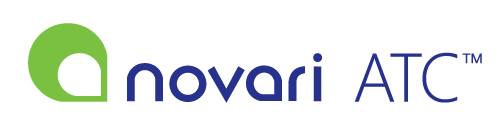Overview
Whenever Novari ATC seems slow, it could be that the application is fully functional, however your connection to the application is under stress.
The Novari ATC Access to Care application speed test can be run from the main page of the application by clicking the gauge icon in the top right-hand corner of the page. This is a good first step in ascertaining if the issue is the application or a slow internet connection.
Explanation of speed test results
Bandwidth: The rate of data transfer, measured in megabits per second. This number should be at least 5 mb/s but higher is better.
Latency: The time between requests and responses from your computer to the server This number should be a low value. "ms" represents milliseconds. Anything above 200ms will cause noticeable delay in input and anything above 500 could indicate a network problem.
Completed: The total amount of time the application took to run through the 5 speed tests. This should be around 15 seconds.
Variance: You will also notice a number after bandwidth and latency eg. 5 mb/s (+/- 5%) this indicates the variance between the fastest speed and the longest response time for bandwidth and latency respectively. If you are seeing large amounts of variance eg. anything above 15% it could indicate a network issue.
If Novari ATC is slow for you run the speed test and forward the results along to your Novari ATC administrator or IT help desk at your site. You should also be prepared to answer more questions about the performance of other applications that you access over the network.
Speed Test – How to Run
In the top right-hand corner of ATC, after logging in, you will see the icon for the speed test.
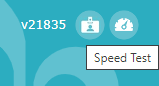
Click on the icon that looks like a speedometer.
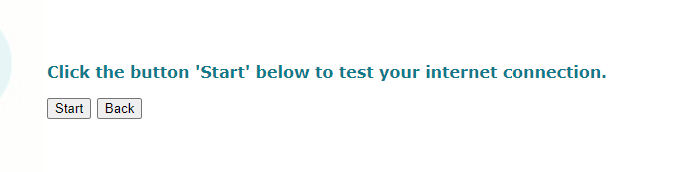
Select Start. Report the outcome of the Speed Test to your internal support staff.