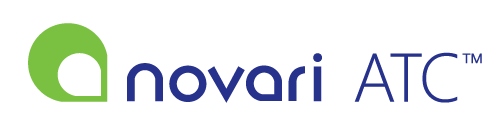Uploading a digital document to a case record – Accuro EMR
When Accuro EMR is used to generate or scan patient documents, there is an extra step needed before uploading the documents to the patient’s case record because Novari ATC cannot browse to Accuro EMR document locations.
If necessary, follow the steps in the How to Create a Folder for Digital Documents FAQ to create a folder to temporarily store the downloaded documents.
In Accuro EMR, download the patient documents to the folder location.
In Novari ATC, Provider’s Office module, in the Case Detail screen,
Select the paperclip/plus sign (Add an attachment) icon to open the Attach Documents dialogue.
In the Attach Documents dialogue,
Select Upload option
Optionally, select PDF Rasterizer.
Some PDF documents may not be uploaded properly. If there is a problem, you will see a message suggesting enabling PDF Rasterizer and trying again. Once you select the PDF Rasterizer option, it remains selected until you choose to clear this option.
Select Browse and navigate to the folder containing the digital document or documents.
Select the document or documents you want to upload.
NOTE: The scanned documents in the folder should be deleted regularly because documents may contain patient health information.