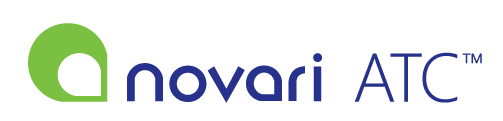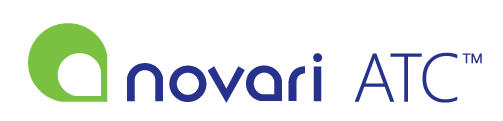Scenario #1:
User marked a case as not complete when it was in fact completed
1. Obtain the MRN (Case Identifier) for the case that was mistakenly marked as not complete
2. Navigate to the Care Venue module
3. Use the drop down menus to select the hospital and care venue for the case
4. Click on the number on the calendar which was the completion date of the surgical visit
5. At the top of the screen click the Add a Case button, enter the MRN of the case and click OK
6. The case will populate on the day and the user can complete the case
Scenario #2:
User marked case as complete when the surgery was not completed
1. Contact your Wait Times co-ordinator and relay the MRN or Novari Identifier of the case, and ask them to remove it from the WTIS MPM as a data entry error
2. Navigate to the Administrator module from the main page and click on Remove a Waitlist Entry
3. Select the provider for the case and enter the patient's MRN (case identifier) or last name
4. Click on the list code of the case from the results displayed
5. Take note of all case information, including (but not limited to) alerts, allergies, comorbidities. A screen capture image taken can be a useful resource to use as reference CAUTION: Once the case is removed from the application it will be as it the case never happened and the case will not be able to be searched for again
6. Enter the 6 digit number into the text field and enter a reason for removal and click Remove
7. Once the case has been removed from Novari ATC and WTIS the case can then be re-entered on the provider's waitlist using the previously gathered information and can be scheduled for surgery
8. Reporting to WTIS will be correct and accurate