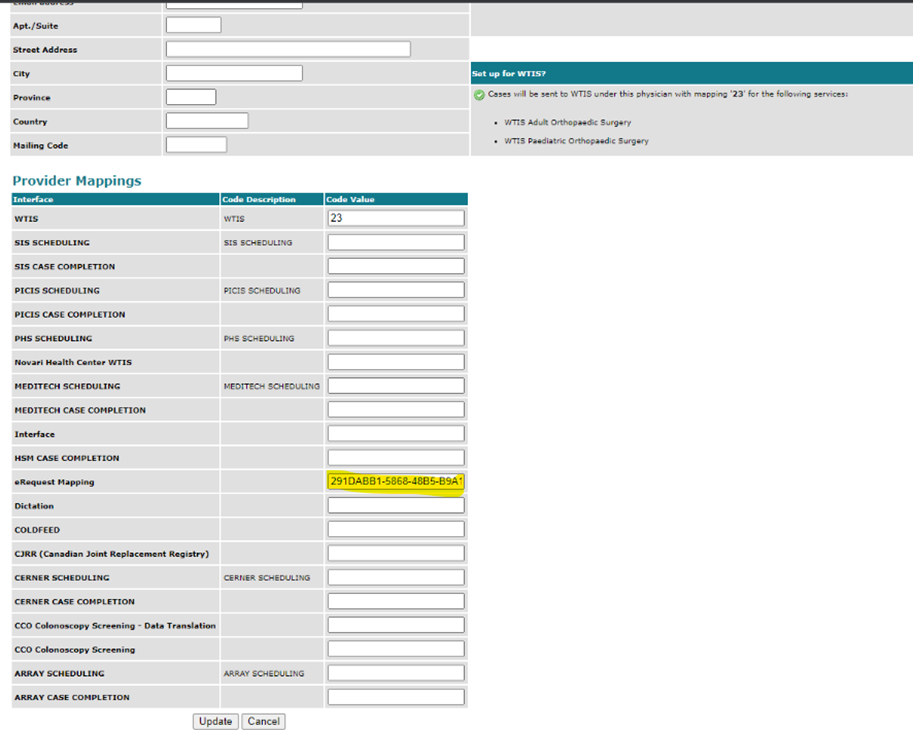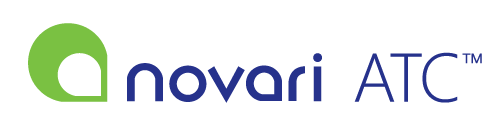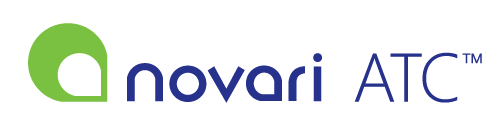eRequest to ATC Integration
Steps in ATC
Adding patient to ATC waitlist
1. Go to your dashboard and click on “Unlisted Case Inbox” in your Task List.
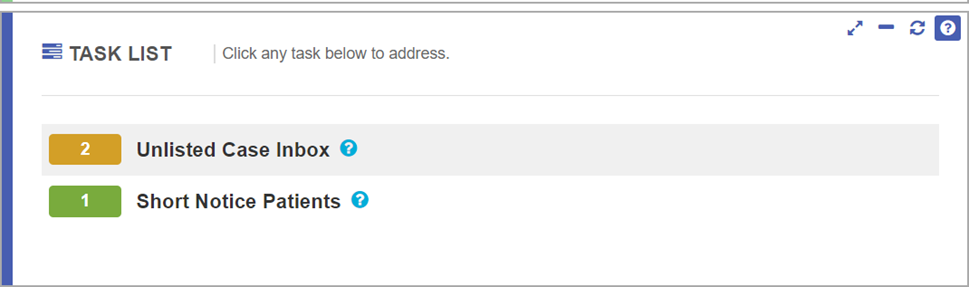
2. Click Add beside the patient you are looking for
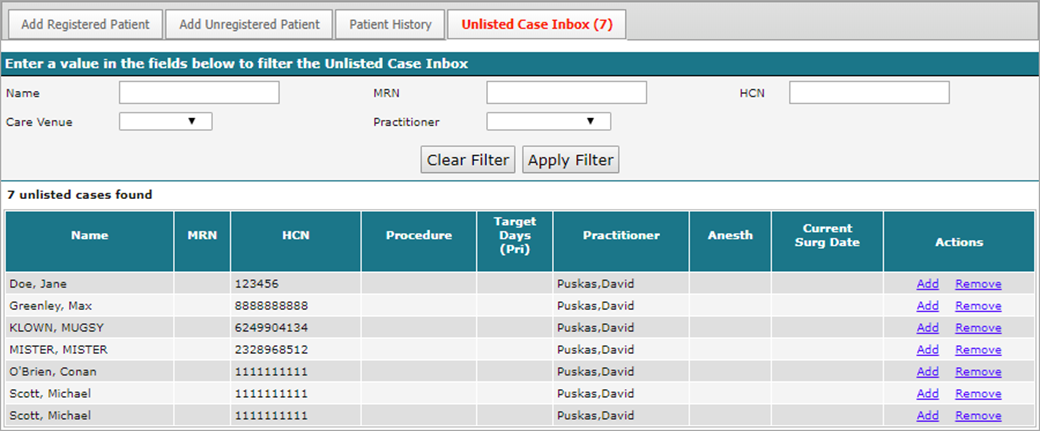
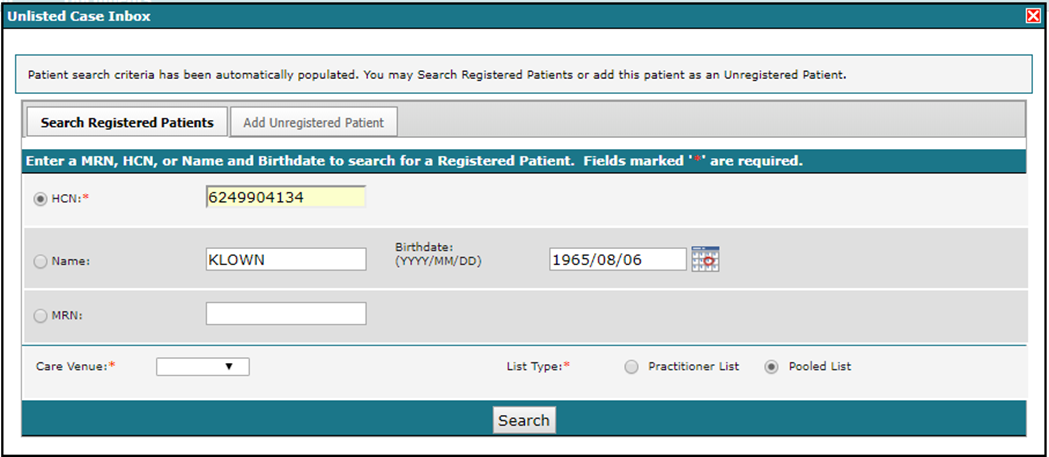
3. You will then be asked to confirm the correct patient and click OK
4. You will now fill in the required fields. Some fields will pre-populate from data collected on the referral. (Diagnosis Category, Referral Type, Referral Source, Referring Physician, Date of Referral, Date of Consult, DARCs and Attachments)
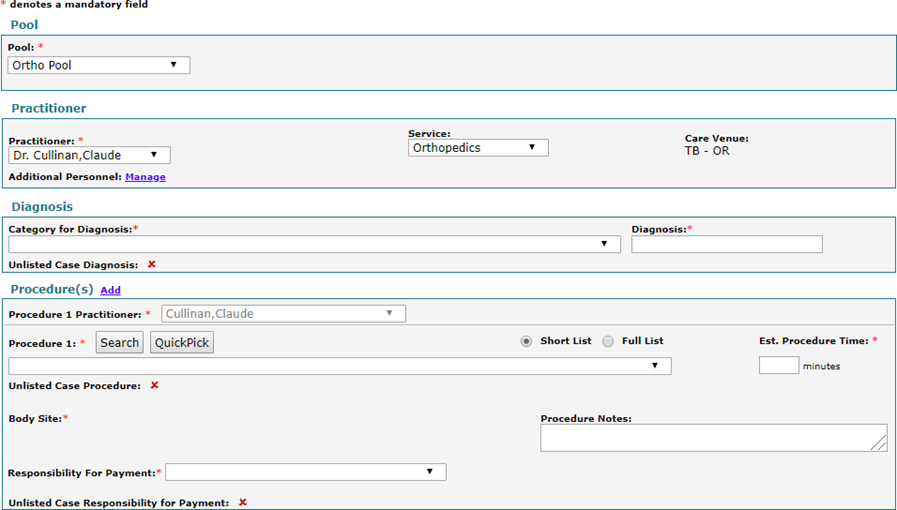
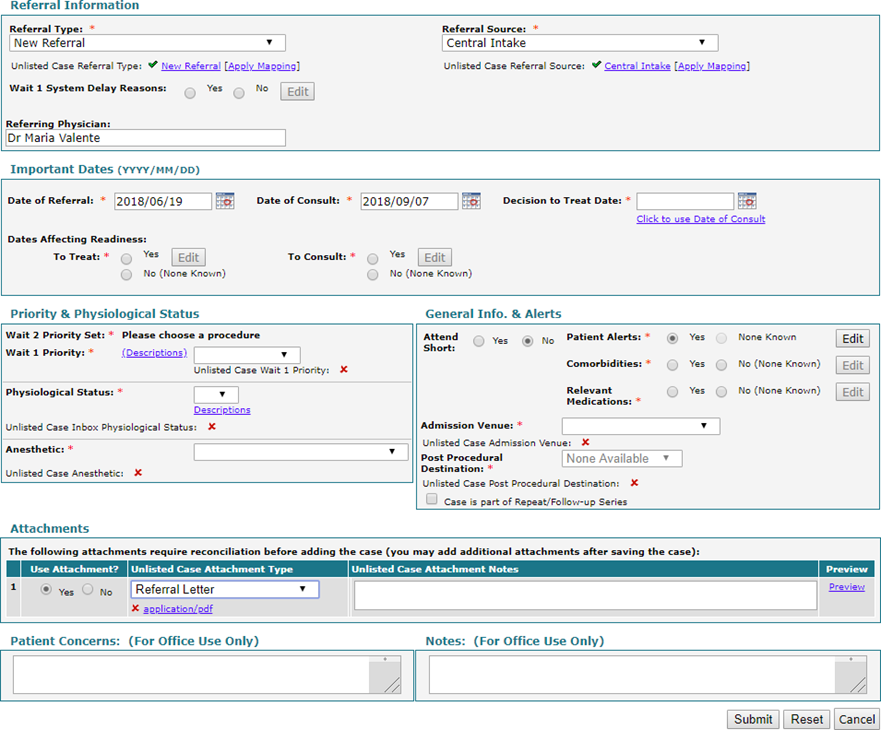
5. Once all necessary fields are filled in, click on Submit
6. This next box will appear (if adding to pooled list that box will appear), which pulls across the Reference number from eRequest
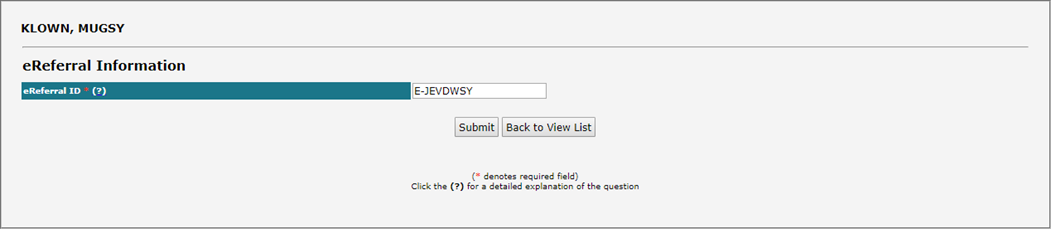
7. Now click submit to add the patient onto the waitlist
Mapping a provider from eRequest to ATC
eRequest Steps (done by eRequest admin)
- Make sure the provider is setup with the correct receiving types. eg. Hip & Knee Specialist would be the correct choice in this screenshot
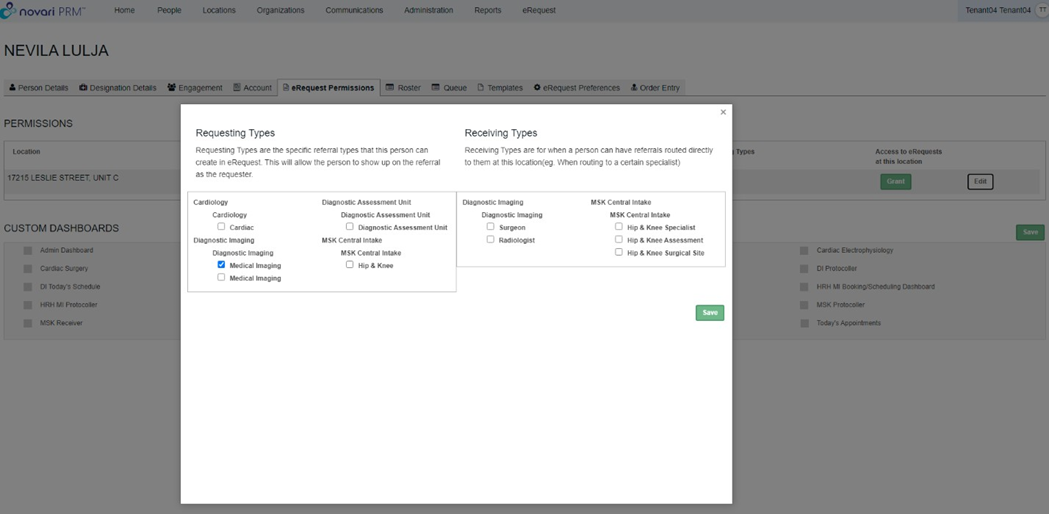
- Under the location, click the ATC tab and enable ATC
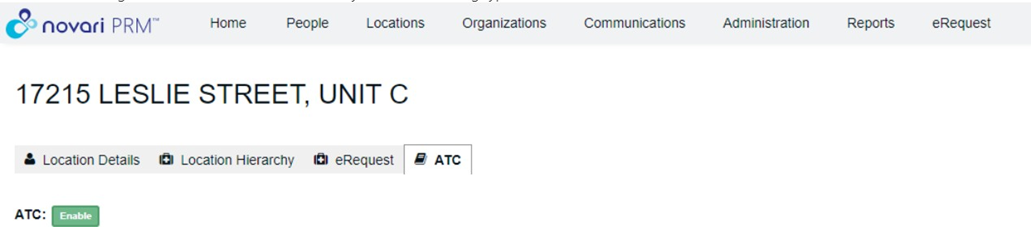
- Copy the Person Id from the URL and save this so you can enter it into ATC
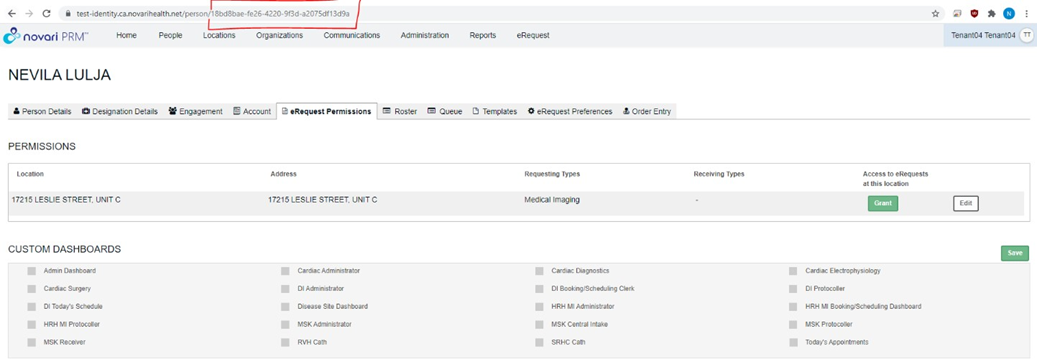
In order for Physicians to show in the send to ATC outside of the appointment component, the physician person record needs to be associated to the hospital location with receiving type for the hospital selected under permissions.

ATC Steps (done by ATC admin)
- Navigate to the provider you need to add mappings for in Metadata Management (Administrator --> Application Settings --> Metadata Management Tool --> Provider --> Select the appropriate provider)
- Add the Person Id from above to the eRequest Mapping field