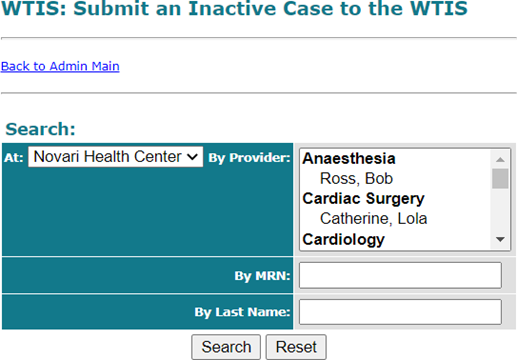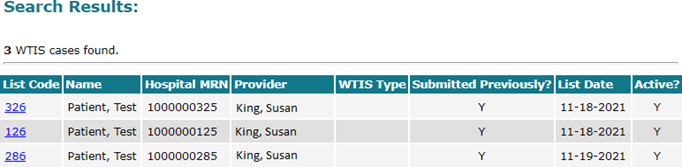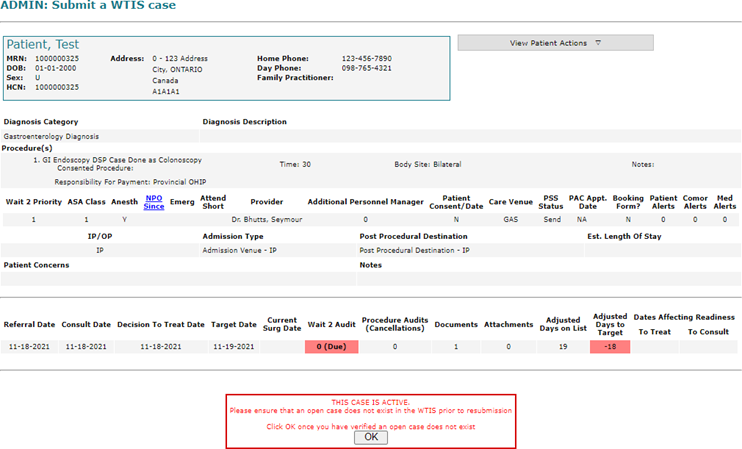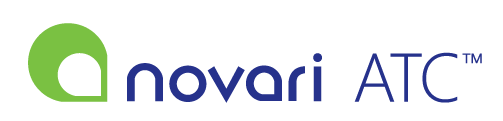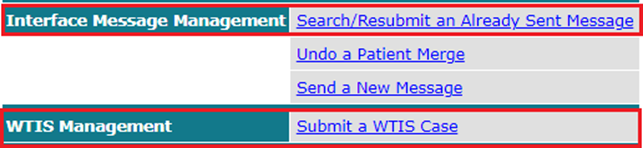Updated December 2021
Managing WTIS Go Live Errors
The Novari ATC complex interface with WTIS is designed to automate wait times reporting and reduce the number of errors by standardizing reporting elements. At the time of go-live you may see some initial errors and this document is designed to help you troubleshoot the most common ones. Before trying to correct the errors, be sure to fully understand the differences between “resubmit” an HL7 message and “submit” a WTIS case (see below).
Most common errors
10117 – Duplicate Patient Found
At the time the WTIS queried the EMPI for these patients, the search returned more than one profile for each patient.
This error will be generated in the following two scenarios:
- A person has more than one record in the system. This could be due to visits to multiple sites resulting in each site submitting a different profile.
- A new patient record was created due to changes in patient demographics (i.e., new married name). However, the two records were not linked to each other.
When you perform a patient search in the WTIS the following happens:
- The WTIS sends a request to EMPI
- EMPI uses the criteria provided by the WTIS to search its database
- EMPI provides its results to the WTIS
- The WTIS displays the results
TIPS: In WTIS Search for the patient profile in the WTIS. Duplicate records will be displayed in the search result. If the wait list entry is found in one of the records, then update that record. If the wait list entry is not found, select the correct patient record, and create a new wait list entry.
- Log into the WTIS and search for patient profile using either Health Card Number (HCN) or patient demographic information.
- Search the duplicate records for the wait list entry to be updated.
- If the wait list entry is found, then update the entry. If the wait list entry is not found, create a new wait list entry.
If the MRN searches are not displaying a result you would need to speak with someone within your hospitals who has access to EMPI, to verify that the patient was sent from your system to EMPI and if it was, that the MRN was included in that submission.
Once the patient profile has been corrected, you can “resubmit” the HL7 message through the Administrator module in Novari ATC.
20030 - No matching Waitlist Entries found
These errors are usually generated on subsequent messages that have been sent after the original S12 fails. If the S12 fails and the case does not open in WTIS, all subsequent messages will also fail. Please review the outline of the HL7 messages and the information regarding list code identification for further information.
Through the Administrator module in Novari ATC, search for HL7 messages in the WTIS outbound interface and identify if in fact there was an S12 sent.
There are many reasons why a case would not open in WTIS (no S12) and the first steps to take are to try to identify the reason for the original failure. Once this has been identified and corrected, “submitting” the case to WTIS will send all the correct information and the 20030 errors can be closed.
Common reasons why an S12 would not be sent to WTIS upon addition of the case to a waitlist in Novari ATC
- EMERGENCY FLAG – If a user has indicated that the case is an emergency and/or assigned a priority 1 urgency score, the case would not be sent to WTIS as these cases fall outside of their business rules.
From the provider’s wait list, change the flag and/or correct the urgency score and “Submit” the case to WTIS.
- PROVIDER MAPPINGS – If the provider has not been set up correctly through the Administrator module, including CPSO#’s and WTIS service authorizations, Novari ATC will not submit the case to WTIS.(For example, if the provider is assigned to general surgery and books a procedure that is from the plastic surgery service, Novari ATC will not send it to WTIS.
Through the Metadata Management Tool in Administrator module, ensure the provider has proper WTIS authorizations and CPSO # and then “submit” the case to WTIS.
- PROCEDURE MAPPINGS – If the procedure does not have proper WTIS mappings or is set to “not-reportable”, Novari ATC will not send the case to WTIS.
Through the Metadata Management Tool in Administrator module, ensure that the procedure has proper WTIS mappings assigned and “submit” the case to WTIS.
- CASE IS ‘ON HOLD’ – All patients that have an indefinite unavailable time (DART) will not be opened until the ‘hold’ is removed at which time and S12 will be sent to WTIS to open the case.
Case Not In WTIS
Along with No Matching Waitlist Entries found you may discover cases that have not crossed to the WTIS at all (resulting in no error message). For the first day or two, you can verify the cases added to Novari ATC to the cases sent to WTIS by running the WTIS Service Detail Assignment by Case report from the Reports module. If a case is not in WTIS, please refer to the 20030 Error and follow the steps to identify and correct the reason when possible.
20066 – Invalid Treating Health Care Provider
While this error is not common, it does occasionally occur at the time of go-live if the dental/OMF providers are not set up correctly through the Metadata Management Tool.
You will need to make sure that the “classification” setting in the provider metadata table is set to DEN and not MD. In the bottom section, the WTIS value code should be the RCDSO number which is a 4-digit number.
32309 - Site not authorized to submit Wait Time procedure identified in HL7 Message
This occurs because the Care Venue in WTIS is not authorized to perform the procedure indicated in the message.
Add to the list of authorized procedures for the Site/Care Venue in the WTIS MPM environment and then “resubmit” the HL7 message through the Novari ATC Administrator module.
32409 - Site does not have permission to submit this procedure
This occurs because the message is sent with the procedure code for a retired or invalid procedure and is most often a result of Procedure Mappings being incomplete in the MPM environment.
Correct the procedure mappings in your WTIS MPM environment and then “resubmit” the HL7 message through the Novari ATC Administrator module.
40000 – Unexpected Error in WTIS Interface
Error code 40,000 is a general system error in the WTIS. It can occur because of communication error in the WTIS such as when the EMPI becomes unavailable or when the WTIS attempts to register a patient that does not have a health card number. There isn't anything you can do on your end to prevent these errors. After they occur, the best way to handle them is to resend the message that failed.
Through the Novari ATC Administrator module, “resubmit” the HL7 message and confirm in WTIS that the message was successful.
Other Errors
Occasionally you may see other error codes shortly after Complex go-live and they are commonly a result of incorrect or missing mappings: DART/DARC mappings, Referral Type, Wait 2 System Delays etc. are all tables within the Metadata Management Tool that need to have correct WTIS mappings for the message submission to be successful. Please notify Novari Health directly if you identify that there are WTIS mappings missing.
Novari to WTIS HL7 Message Outline
Novari ATC™ will send the following HL7 messages for wait time encounter entries to the WTIS.
- SIU^S12 – Open Wait Time Encounter
- SIU^S13 – Schedule wait time procedure date
- SIU^S14 – Modify Wait Time Procedure, Surgeon, Priority Level, Date ranges affecting readiness to treat or Site (Intra Facility)
- SIU^S15 – Close Wait Time Encounter because procedure is no longer required
- ORU^R01 – Close Wait Time Encounter because procedure was completed
Please refer to the WTIS document for further details and specifications.
HL7 Management
Through the Novari ATC Administrator module, you will see different options for managing HL7 messages. It is important to understand the difference between the Search/Resubmit an Already Sent Message function and the Submit a WTIS Case function.
Search/Resubmit an Already Sent Message
Once in the Search/Resubmit an Already Sent message option, choose the WTIS Outbound Interface and the proper care venue. You can now search for specific messages by entering in the List Code (=Order Number or Case Number in WTIS) or the patients MRN. You can also search for a group of messages by entering a date range. Please note that you do not need an end date if you are looking for recent cases and message times are optional.
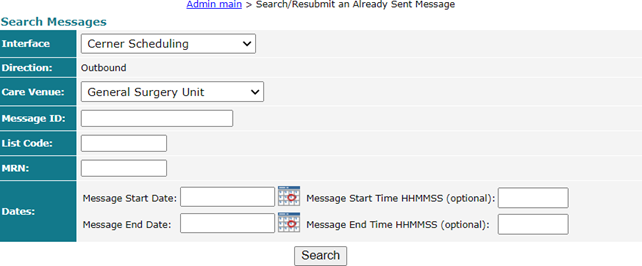
When searching in Novari or WTIS for HL7 message it is important to remember that
List Code (Novari) = Order Number/Case Number (WTIS)
List codes are used to identify cases in both Novari ATC and in WTIS. Initial entries sent to WTIS will have list codes that end in ‘0’. All messages related to that case from an S12 through to the S15 or R01 should have the same list code. Additional entries on the same patient may result in list codes that end in different numbers.
When you are checking your error reports, be sure to group cases by list code. You may find that you have a bunch of error messages all attached to the same case that may have failed because of a failure due to an error in the original S12. For Example, if the S12 fails because of a missing procedure mapping, every message sent after that will also fail with a 20030 error code. Usually, by correcting the original failed message, you can simultaneously correct the remaining errors that have occurred on the same list code.
Resubmit the Message
Now you will see the message ID, the message date and time, list code, MRN, patient name and message type. Clicking on the link to the specific message type will give you details of the message that was sent. The format will be that of the WTIS Complex HL7 Specifications. You may want to familiarize yourself with these messages.
Please refer to the WTIS document for further details and specifications. https://share.cancercare.on.ca/Sites/ATC/Shared%20Documents/SxDI_WTIS%20Complex%20Surgery% 20(OR)%20HL7%20Summary.pdf
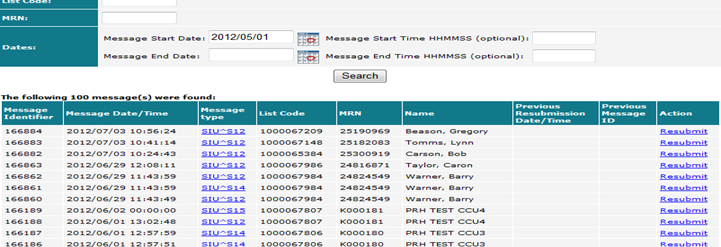
From here you can “resubmit” the already created HL7 message. It is IMPORTANT to note that you will in fact be resubmitting the exact same message. If the message on this list contains missing or incorrect information, the exact same information will be resent even if the case is corrected in the interim.
Resubmitting an HL7 message should be used when a system correction has been made (not a case correction) that would allow the message to be successful. For example, procedure mapping has been corrected in the MPM environment.
Submit a WTIS Case
Use this function if the case (S12) was not opened in WTIS and you wish to retroactively submit the case.
Click on the ‘Submit a WTIS Case’ link from the main menu page. The functionality is intended for use so that you can retroactively submit a WTIS case that was indicated as having completed surgery in Novari SA.
To locate the patient you wish to edit, you may search by provider, hospital patient identifier, or last name. You will be given a list of matches from which you can select the correct patient. You will then be taken to a detailed read-only view of the patient, where you can specify any outstanding QuickScreens that are applicable for the WTIS. If you wish to submit the case to the WTIS, click the Submit Case button at the bottom of the screen.