Rad View is a new feature for MIRM that helps streamline when Radiologists are protocolling in the system.
Once Rad View has been turned on for your MIRM installation it can be used by clicking on the Rad View button next to the Quick Process button on the dashboard.
Once in Rad view the user will have similar experience to quick process where they see how many requisitions are left remaining to protocol.
Rad View can be toggled to be in either Portrait or Landscape mode, this can be done by clicking the toggle layout button. 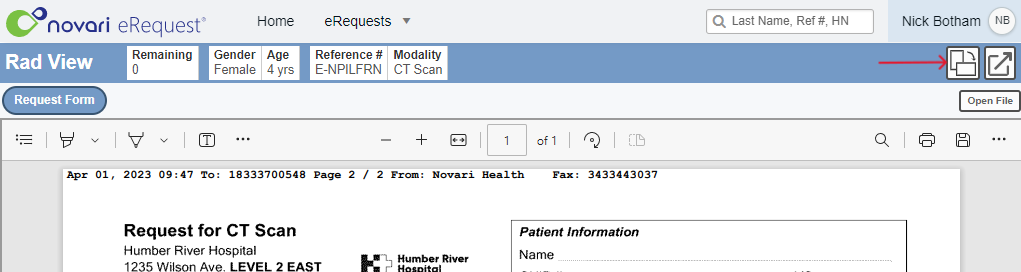
Rad View hides all fields that aren’t within the protocol accordion, so they only see the fields they need to see at time of protocoling. If a user needs to see more fields from the requisition, there is an open in new tab button to open that specific requisition in the regular requisition manage page.
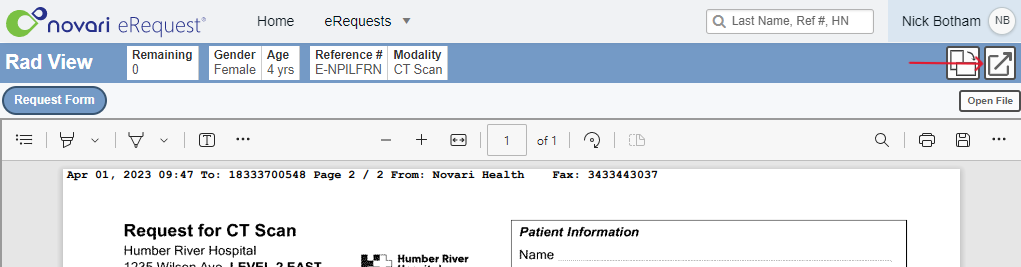
The header section at the top of the page has been streamlined to have only the essential fields to keep things nice and simplified and save as much screen real estate as possible.
Rad View in portrait mode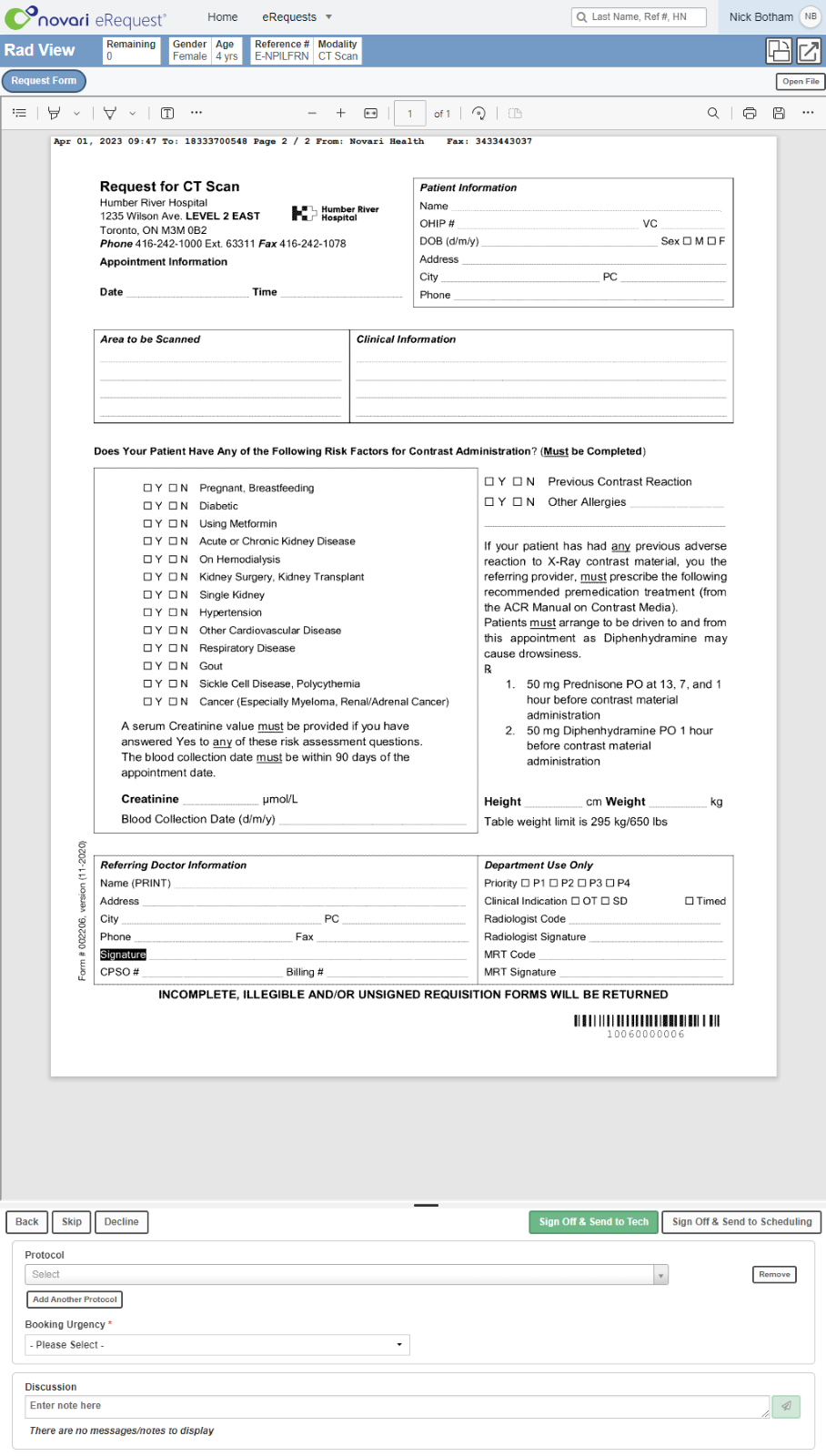
Rad View in Landscape mode
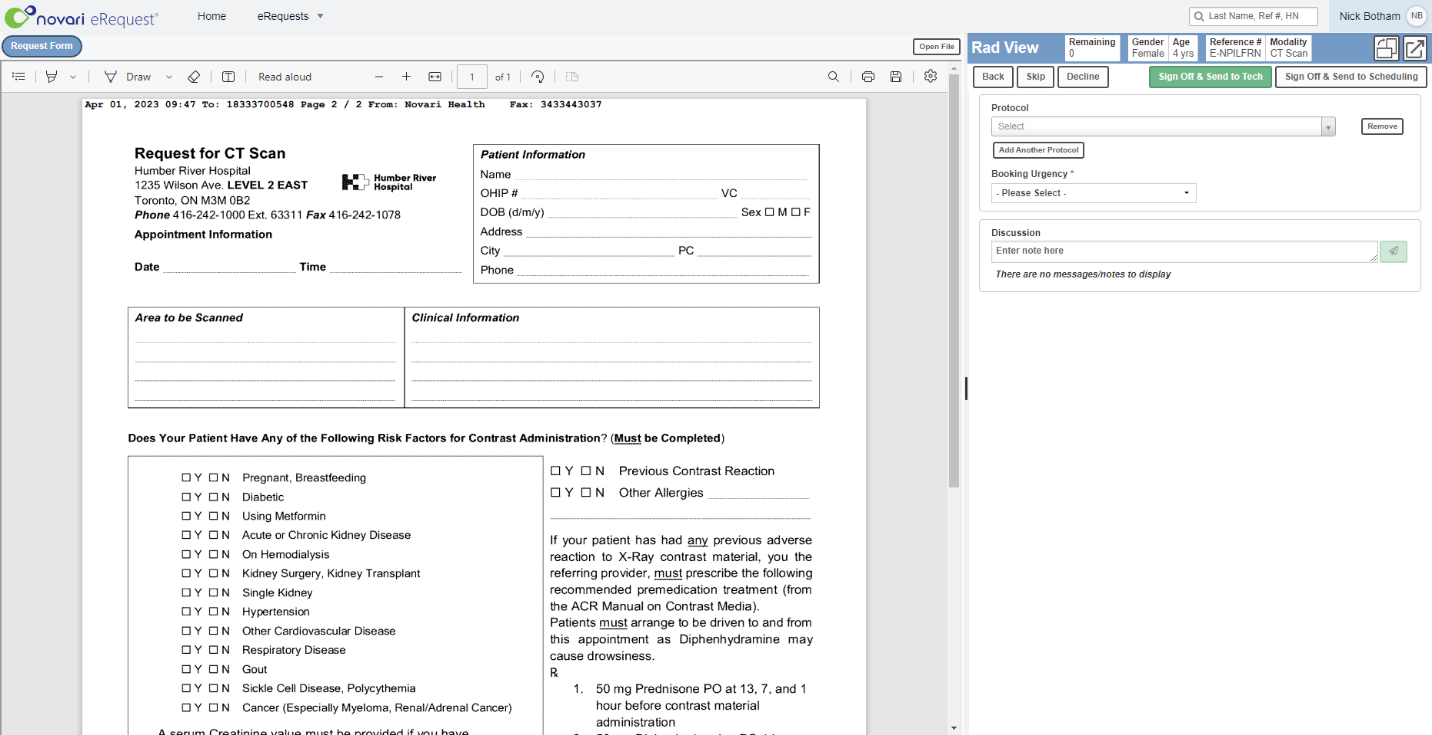
The amount of space used to display the attachment on both layouts is adjustable to accommodate different screen sizes, this can be adjusted by dragging the section of the screen between the PDF and the fields.
For other users who will need to communicate with the Radiologists with more information Novari strongly suggests using the discussion section as this will also be displayed to users when they are in Rad View.
Declining requisitions
In order to Decline requisitions, you can click the Decline button. This will bring up the fields that would typically be displayed in the Request for Information accordion. From here the process is the same as before when it comes to selecting which information is missing.

