All users can manage their user profile. If you are a Novari Support Coordinator, you can manage your user profiles as well.
The user profile is divided into sections: Person details, Account, Locations, eRequest User Settings. Depending on your permissions and the Novari applications at your workplace, you may see all the sections or just the first two.
Non-support coordinator users see only their Person details or Person details and Account. (Not all persons have accounts.)
There are two ways of navigating around User profile: select an item to jump to the section or use the scrollbar at the right of the browser window.
Person details
Change the person’s first or last name
Both first and last names are mandatory
Change the person’s designations
Select all that apply
Account
Enable or lock a person’s account
Locking a person’s account stops the person from signing in to their Novari applications
See when a user last signed in
Edit a user’s associated clients
Manage an eRequest user’s roles
Change your password or assign a temporary password to a user
If a user is unable to sign in due to a forgotten password, that password can be reset. In Change password, enter a temporary password. You must provide the user with the temporary password. The user will be prompted to create a new password on their next sign-in.
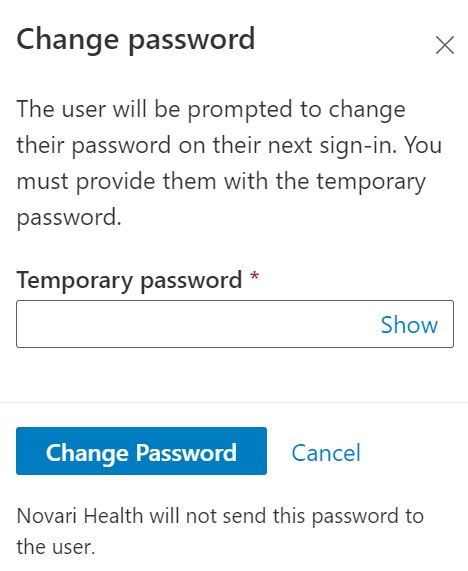
Enable or disable if partner sign-in is required
Identify if the user is a health information custodian
Locations (for eRequest Admins only)
Add a location to a person
Remove a location from a person
View a person’s locations
Navigate to a location to view or edit its settings
eRequest User Settings (for eRequest Users and eRequest Admins)
Enable side-by-side viewing
Enable inbox auto-return
Upload fax templates
Manage the dashboards a user has access to (eRequest admins only)
Manage the inboxes the user has access to (eRequest admins only)

