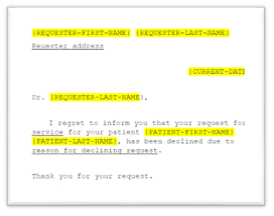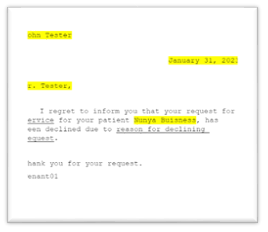Fax templates can be used when sending faxes from eRequest (e.g., when rejecting an incoming referral or requesting more information once the requisition has already been created). Fax templates are not shared between users.
Fax templates are created using Microsoft Word and then attached to faxes sent from within Novari eRequest. Fax templates can contain fields that are automatically filled with patient and referral information.
To add a fax template, either drag and drop it or browse to find it.
Once added, you can download the document, edit it to add Autofill Keys or delete it.
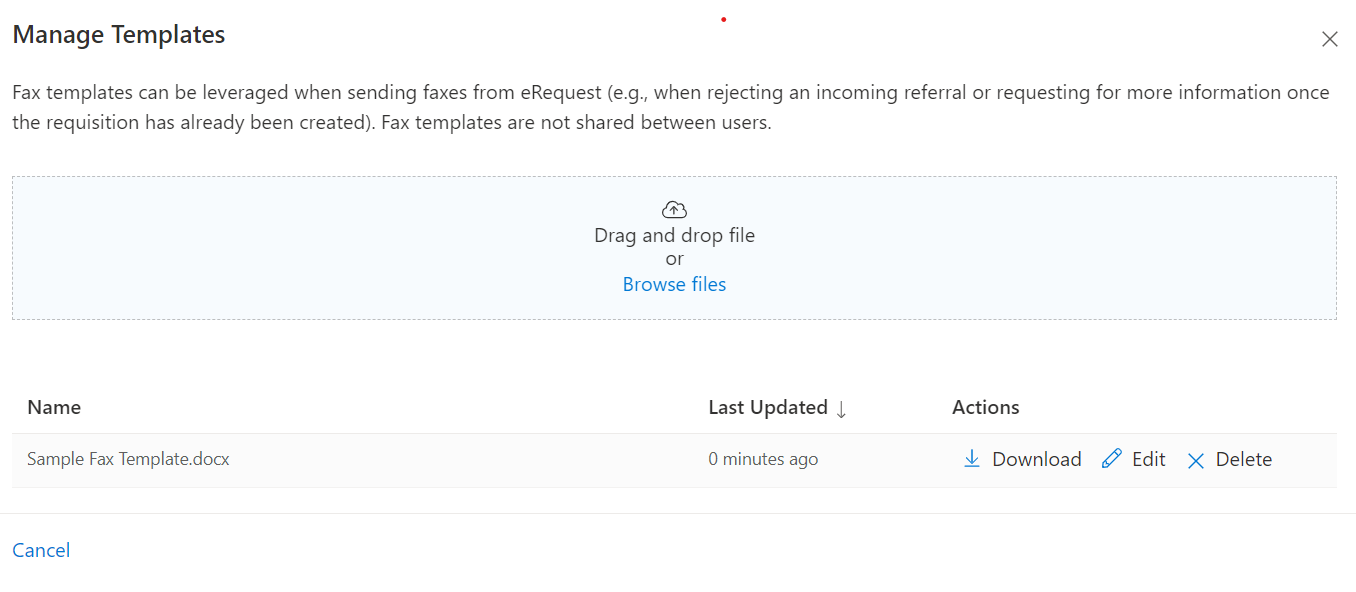
Pre-populating Fields (Autofill Keys)
The Autofill Keys, listed along the left side when in edit mode, can be added to the template to display patient and referral data. The data are added when the fax is being sent from a referral.
To embed these keys into your template, select the key code using your mouse and copy and paste it into the fax template where you want the information to appear. Alternatively, you can type the code into the template.
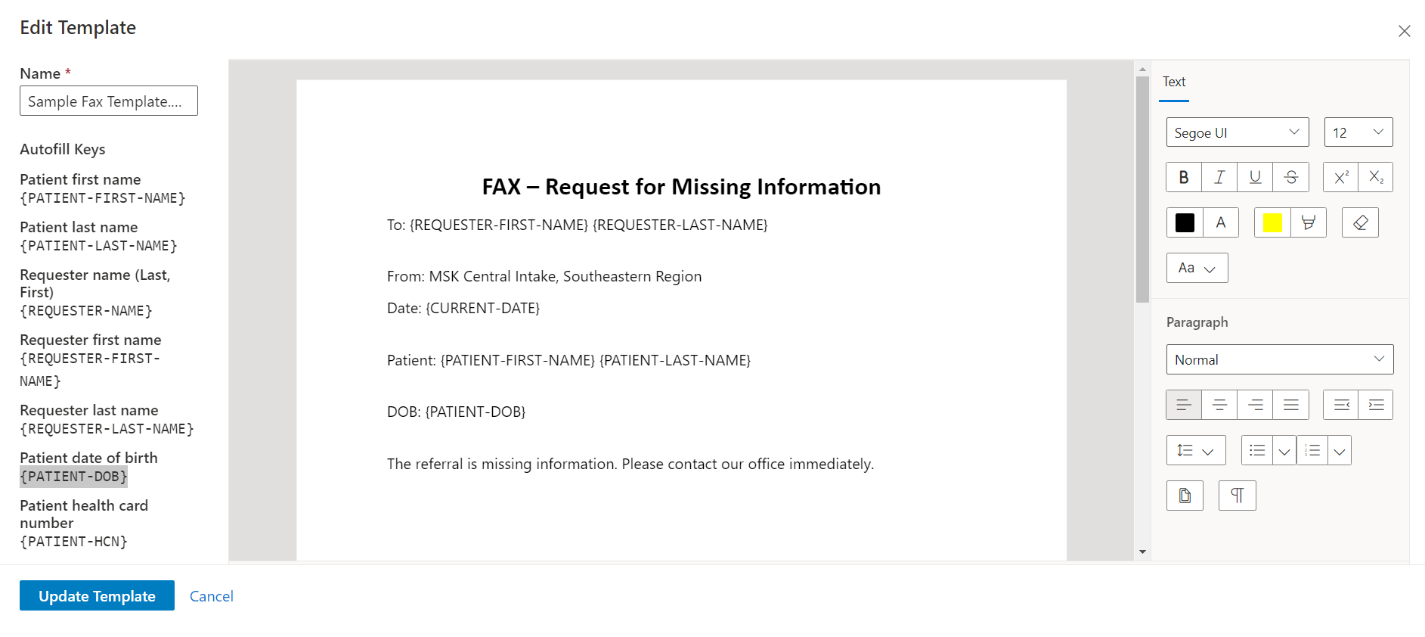 Fax template example
Fax template example
Template with Autofill Keys added (highlighted in yellow)
| The same fax template when selected from Send Fax, showing in yellow the fields that have been auto populated from the referral from the chosen keys:
|
How the Fax Template is Used in eRequest
With the patient’s referral open, select the secondary menu and select Send Fax.
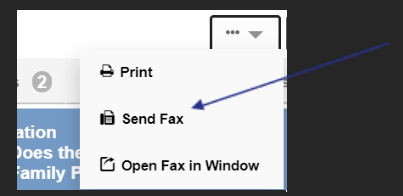
The standard fax form appears. Fill in all the mandatory information and select the template from the drop-down menu.
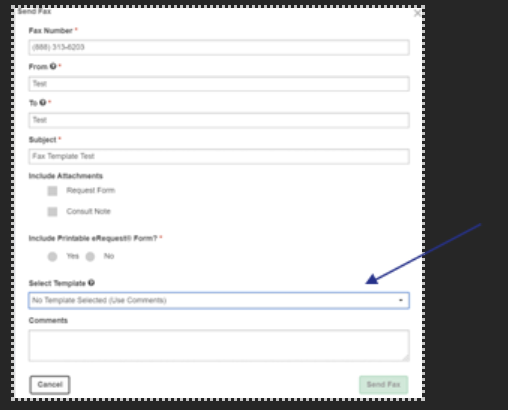
The list of templates that have been added to the user’s profile will appear. Select the one you wish to use. The template opens in edit mode and if any Autofill Keys were added, those will show with the prepopulated information. At this point the user can edit the template further if needed otherwise can send the fax.