A NEW feature has been added: the ability to copy an existing user's settings when setting up a new user. To try out this feature, go to a location's list of people and expand the user whose settings you want to copy. The "Copy" button will launch the form to create a new user and the copied settings will be automatically applied behind the scenes.
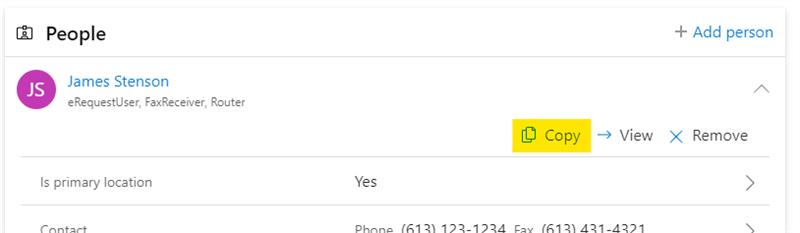
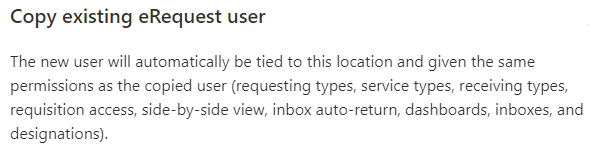

To add a person,
Navigate to People
Select Add person in the People list.
In Add new person, enter the person’s first name and last name.
Optionally, select Create account. You can create an account now or later. Accounts are required for signing in to Novari Health applications and for assigning roles to a person.

- Select Add Person.
If you chose to create the account, the panel expands and displays the necessary fields.
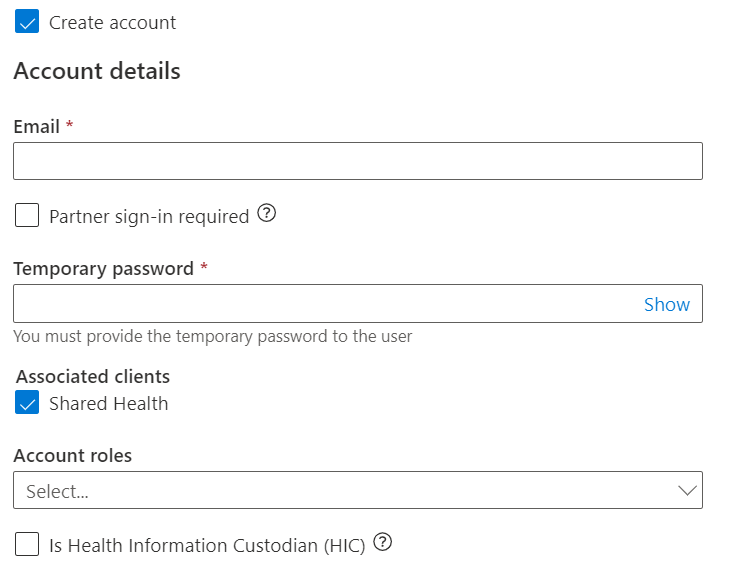
Enter the person’s email address. This is the person’s username when signing in to Novari.
IMPORTANT – Ensure the email address entered is correct. You will not be able to edit this once you save this information.
IMPORTANT – There is only one email address/username per account. Multiple persons cannot be created using the same email address.
If your organization has implemented partner sign-in, select this check box. When enabled, a user must sign in with their workplace credentials by selecting their organization on the sign-in page.

- If your organization has not implemented partner sign-in, enter a temporary password. You must provide this password on to the user; Novari Identity Management doesn’t.
- Passwords must be at least 8 characters long and contain at least an upper-case character, a lower case character, a number, and a special character like @, ! or $.
- All users will be prompted upon initial sign-in to change their password using the same criteria.
Optionally, select the client(s) this user is associated with.
Optionally, select the user’s role or roles. Only users with accounts can have roles.
- There are many different roles available depending on the Novari Health applications your organization has implemented. Roles are described in detail below.
- Select if the user is a Health Information Custodian (HIC)
- A Health Information Custodian has custody or control of personal health information, typically a physician (not their agents or employees)
- When enabled, a user will be prompted to accept additional terms and conditions on first sign-in.
- Select Add Person

